Carto (Biosense Webster)
Table of contents
Background
Quickstart
importcarto_mem
Detailed instructions
Carto exports password protected .zip files. Each password protected .zip file (for example, ExportData26_04_20 18_21_18.zip) contains a further .zip file that contains the data (for example, Export_Study-1331-04_26_2020-17-59-21.zip).
Helper functions
A number of functions are provided to assist with interpretation of Carto data.
cemrg2carto.m
cemrg2carto converts a CEMRG VTK file for use in CARTO.
The wrapper doCemrg2Carto is also provided which uses file dialogs to specify the in files and out files.
drawMap.m
drawMap plots a Carto LAT map. Usage:
hSurf = drawMap(userdata)
hSurf = drawMap(userdata, varargin);
Where:
- hSurf - is a handle to the surface
- userdata - is a Carto data structure
drawMap is essentially a wrapper function for colorShell.m.
drawMap accepts the following parameter-value pairs:
- parameter
'type', values('act'),'bip'- Specifies type of map - activation, bipolar or unipolar voltage
- parameter
'coloraxis'values[a b]- Where a and b are real numbers. See help colorShell
- parameter
'noLight', values(false),true- If set to true no additional light will be drawn. Useful if overlaying maps.
- parameter
'usrColorMap', values([]),cMap- If set, this colormap will be used instead of the defaults
- parameter
'colorbarlocation', values'north','south','east',{'west'},'northoutside','southoutside','eastoutside','westoutside'- specifies position of the color bar
Usage example:
hSurf = drawMap(userdata, 'type', 'act')
set(hSurf, 'facealpha', .5);
hSphere = plot3dsphere(userdata.electric.egmSurfX, 'r', 3, 16, 'stepthrough', true)
Troubleshooting
HD Coloring
HD Coloring is a feature that was added to Carto in Carto 3 Version XXX. It’s function is to XXX.
When a dataset is exported from Carto with HD Colouring turned on, the .mesh file is not included in the data output
There is a workaround which is to turn HD Coloring OFF as follows.
- From the main menu select ‘System’
- Then select ‘Tech Tools’. Contact Biosense Webster for the password for your machine.
- From the menu click on the ‘CAS Tools’ tab.
- Click on ‘Feature Activation’
- Untick the ‘HD Coloring’ feature
These steps are shown in the screenshots below 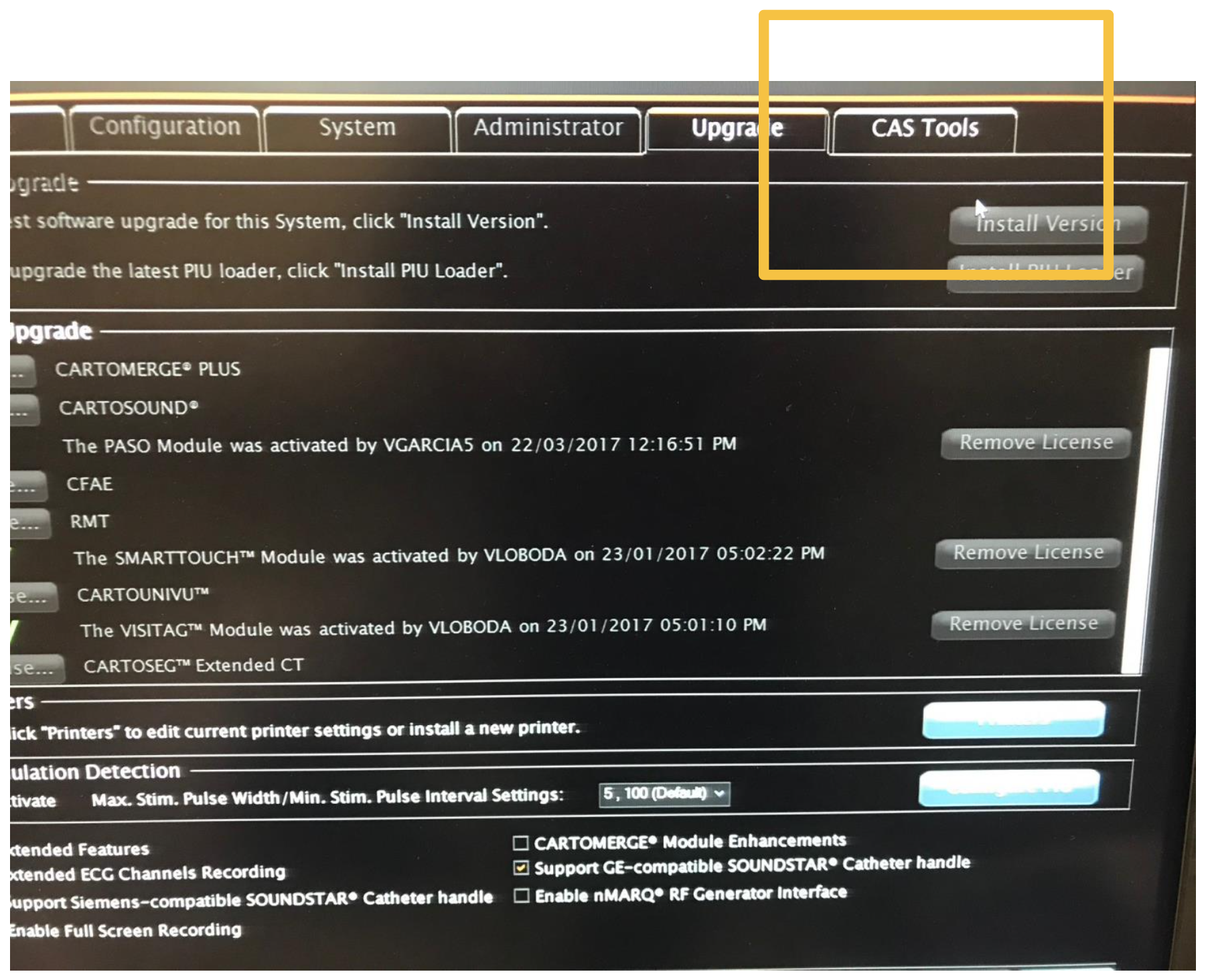
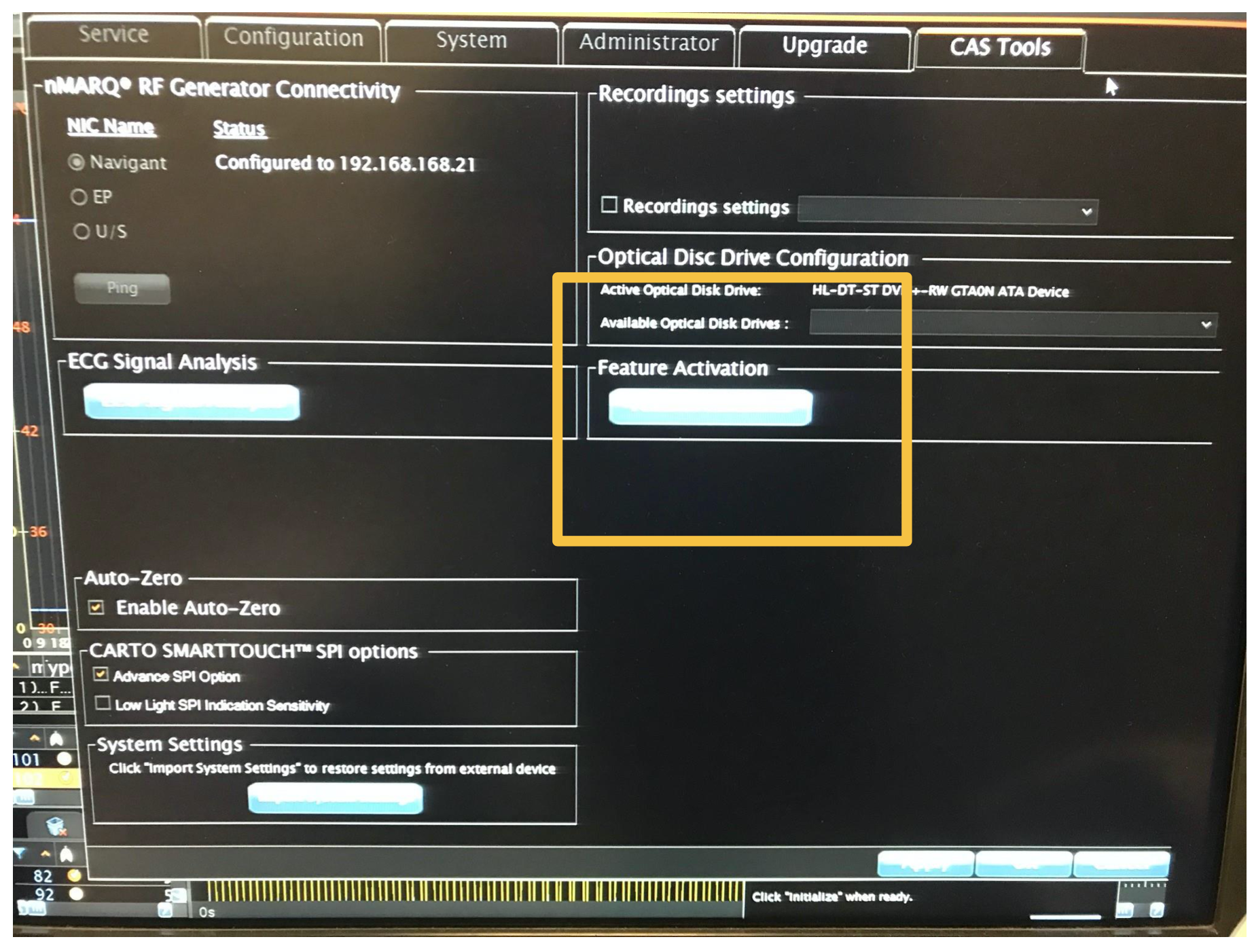
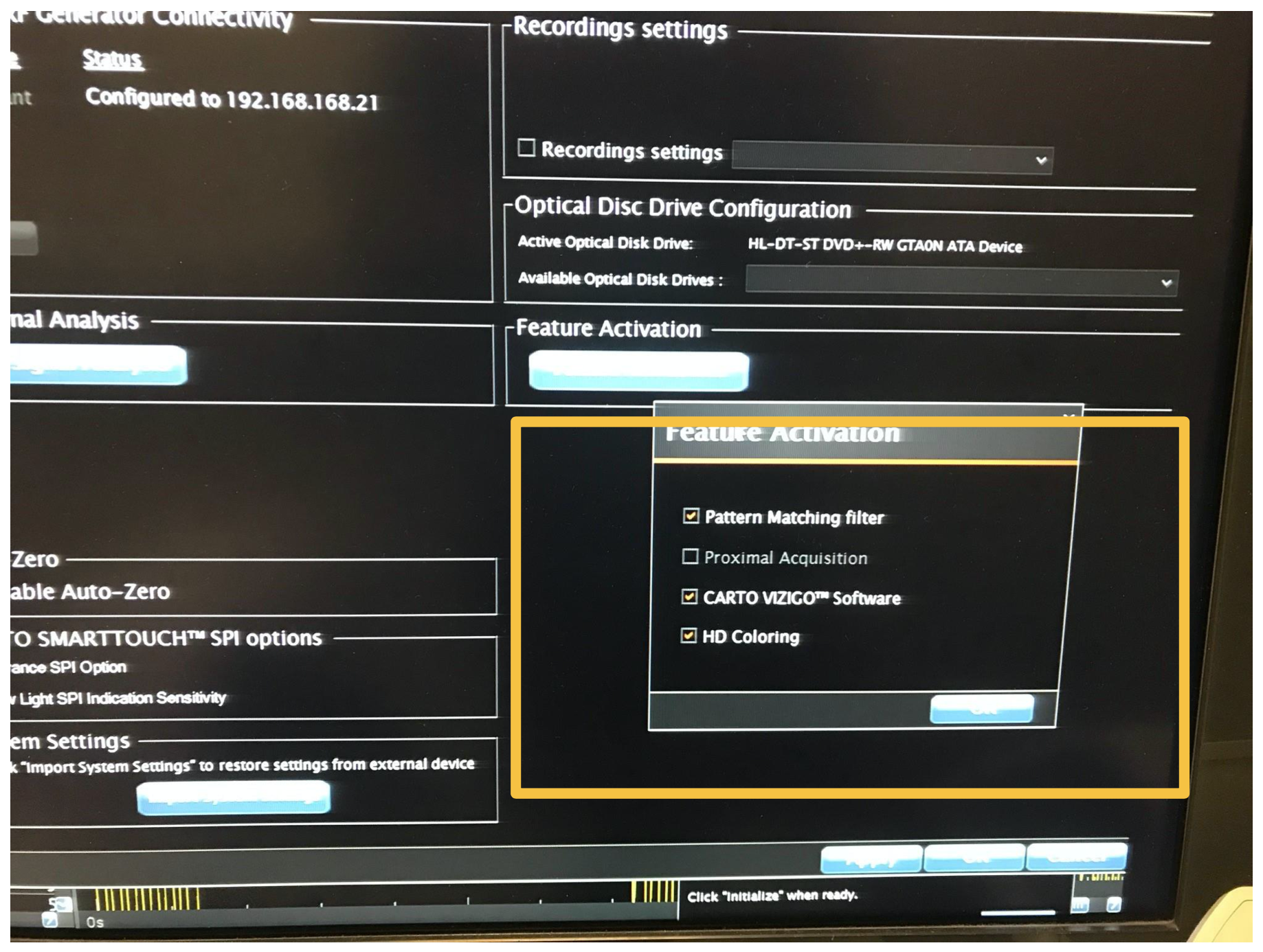
Publications
This code has been used in the following publications.